F
Floesh
Gast
De titel spreekt voor zich en dit is gewoon super handig en wat mij betreft een no-brainer om te doen.
How to Access Wikipedia Offline using Kiwix (Knowledge Prep)
STEP BY STEP INSTRUCTIONS:
1) Purchase large capacity MicroSD Card (preferably 128 GB): http://amzn.to/28QK39n
2) Insert MicroSD with adapter into computer
3) Right-click the MicroSD card, view Properties and ensure that it is formatted to a non-FAT32 partition (e.g., exFAT). Reformat the card if needed.
4) Go to Kiwix website: http://www.kiwix.org/wiki/Main_Page
5) Select the “Download Wikipedia” button. Download will take several hours.
6) After download has completed, extract the ZIP file to the MicroSD card.
7) Go to the Kiwix Google Play Store: https://play.google.com/store/apps/de...
8) Install the Kiwix app to your device.
9) Power down the mobile device.
10) Insert the MicroSD card into the SD tray of the mobile device.
11) Power up the mobile device. The device may take a few moments to configure the MicroSD for use.1
12) Open the Kiwix app
13) Configure Kiwix to use the Wikipedia ZIM file on the MicroSD by selecting the SD Card Icon and then selecting the correct storage path.
14) To verify Offline functionality, put your device into Airplane Mode (which disables Wi-Fi and data)
15) Once in Airplane Mode, do a Wikipedia Search using Kiwix for any topic.
16) Verify that Kiwix opens the page for the searched item even when the device is in Airplane Mode
17) Congratulations. You now have a complete copy of Wikipedia, with images, stored offline on your mobile device. With or without internet access, all of the knowledge and data available on Wikipedia is now accessible to you at any time.
How to Access Wikipedia Offline using Kiwix (Knowledge Prep)
STEP BY STEP INSTRUCTIONS:
1) Purchase large capacity MicroSD Card (preferably 128 GB): http://amzn.to/28QK39n
2) Insert MicroSD with adapter into computer
3) Right-click the MicroSD card, view Properties and ensure that it is formatted to a non-FAT32 partition (e.g., exFAT). Reformat the card if needed.
4) Go to Kiwix website: http://www.kiwix.org/wiki/Main_Page
5) Select the “Download Wikipedia” button. Download will take several hours.
6) After download has completed, extract the ZIP file to the MicroSD card.
7) Go to the Kiwix Google Play Store: https://play.google.com/store/apps/de...
8) Install the Kiwix app to your device.
9) Power down the mobile device.
10) Insert the MicroSD card into the SD tray of the mobile device.
11) Power up the mobile device. The device may take a few moments to configure the MicroSD for use.1
12) Open the Kiwix app
13) Configure Kiwix to use the Wikipedia ZIM file on the MicroSD by selecting the SD Card Icon and then selecting the correct storage path.
14) To verify Offline functionality, put your device into Airplane Mode (which disables Wi-Fi and data)
15) Once in Airplane Mode, do a Wikipedia Search using Kiwix for any topic.
16) Verify that Kiwix opens the page for the searched item even when the device is in Airplane Mode
17) Congratulations. You now have a complete copy of Wikipedia, with images, stored offline on your mobile device. With or without internet access, all of the knowledge and data available on Wikipedia is now accessible to you at any time.

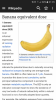
 zit toch al in een
zit toch al in een